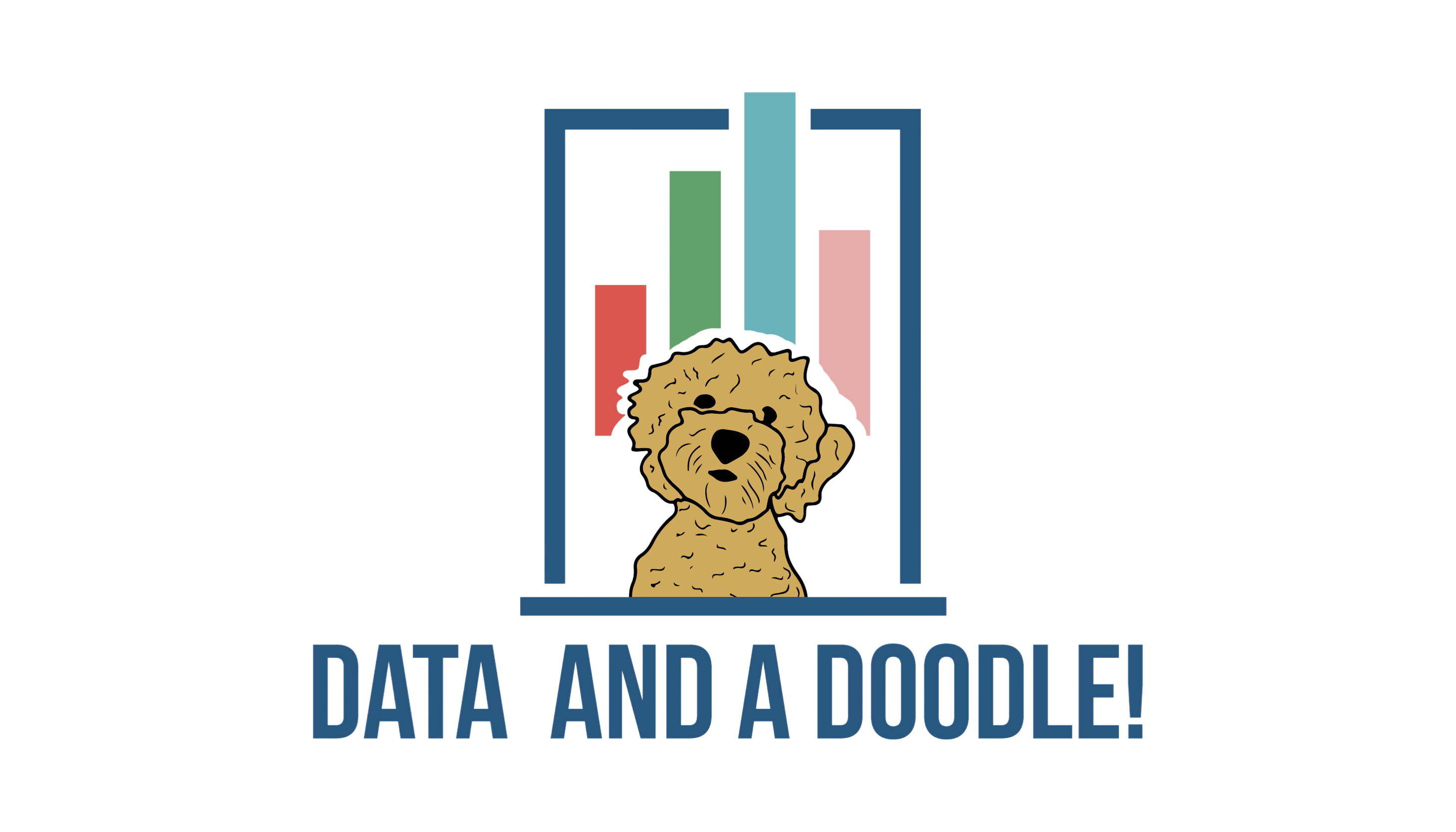Google Analytics 4 (GA4) introduces new ways to track goals and conversions, providing valuable insights into the performance of your website. GA4 brings significant changes to the world of website analytics, including the tracking of goals and conversions.
However, users may encounter difficulties in locating and setting up these metrics due to the updated interface. While the previous interface had a dedicated section for goal tracking, GA4 adopts a more streamlined approach, making it essential to familiarize yourself with the new setup.
In this article, we are going to look at how you can measure and track goals and conversion using the Google Analytics 4. We will guide you step-by-step on how to effectively track goals and conversions in GA4.
Why Track Goals and Conversions in GA4?
If you’re new to web analytics and conversions, here’s a quick explanation as to why you need track goals and conversions. Conversions are important actions you want your visitors to complete, like subscribing to a newsletter or making a purchase.
Tracking conversions helps you understand what’s effective for your business, analyze user behavior, and measure advertising campaign success. If you are using Google Analytics 4, you can easily monitor the goals and conversions of your website, e-commerce store, or blog.
Types of Conversions you Can Track in GA4:
Every business has some aims that they want to achieve through their online presence. That is where conversions come in. For example, how many visitors actually purchased an item? You can measure the conversion rates of visitors to customers. Goals on the other hand, provide true or false values; such as whether or not the user completed a certain action.
Conversions can be micro (smaller steps) or macro (main actions). You can measure all types of conversions through the Google Analytics 4.
Google Analytics 4 comes with a list of pre-defined conversions that you cannot turn off. They are also called “Automatic Events”. These include parameters such as in_app_purchase, app_store_subscription_convert, among others. If you go to any Google Analytics 4 property, you can see a list of predefined conversions.
There are also some conversions that you can turn on or off on will. Go to Conversion events, and you can see the toggle button in front of some conversions. You can turn the events off that you are not interested in tracking.
Alternatively you can also create your own events and track their performance in Google Analytics 4.
How to Create Custom Events in GA4:
If you are beginner, tracking goals and conversions can seem like a daunting task. However, it is not as difficult as it seems. We have compiled a detailed set of instructions to help you guide through the process.
Before you create a custom event, you need to have clarity on what you are trying to measure. If it is not listed in the set of pre-defined conversions, you can create a custom event and track its performance.
To track goals and conversions in GA4, follow these straightforward steps:
Step 1: Create a Google Analytics 4 Property
To get started, go to the Google Analytics website and create a new Google Analytics 4 property for your website. This step is simple enough, access the Admin account and click on “Create a New Property.” Fill in the details and your property will be set up and ready to use.
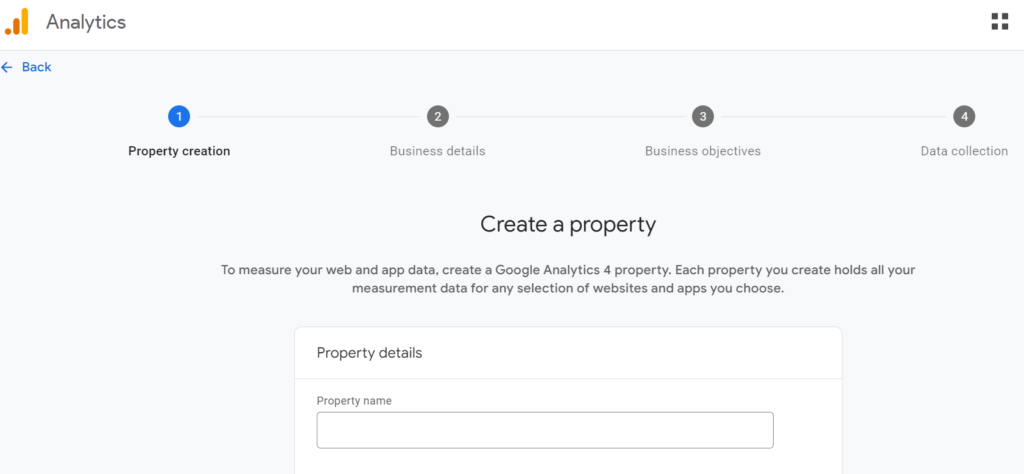
After creating the property, you will receive a Measurement ID. Copy the Measurement ID and paste it into your website’s code, preferably in the header section.
Step 2: Configure new event
To create a new event, access the Admin panel and click on “Events”. You will then see the option to create new events. Click on it, and enter the desired values in the Configuration settings. You can add the parameters you want to track and before you save the settings, make sure to mark the event as “Conversion”.
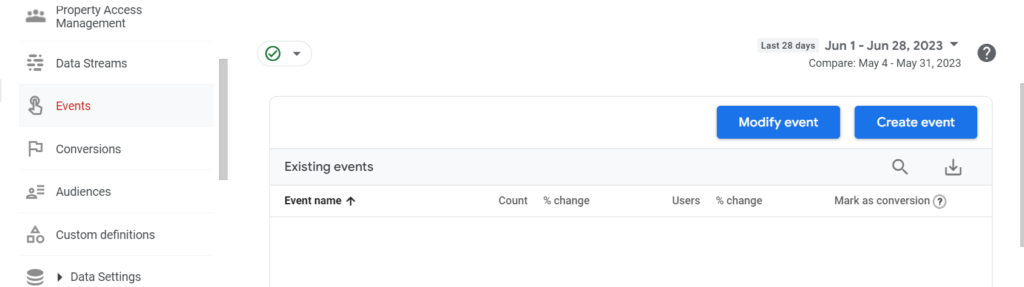
Step 3: Test Your Conversion Tracking
After implementing the necessary changes, it’s crucial to test if the conversion tracking is working correctly. Perform test conversions on your website and check if the events are recorded in Google Analytics 4.
Step 4: Analyze Conversion Data
Once you start receiving conversions, you can analyze the data in Google Analytics 4. Explore the reports to gain insights into conversion rates, user behavior, and other valuable information that can help you optimize your website’s performance.
Go to “Conversions” in the side menu and you can see the list of conversion events and track their performance.

Using Goal & Conversion Data:
With access to goal and conversion data, you can make data-driven decisions to optimize your website’s performance:
- Identify Conversion Funnels:
Analyze goal conversion funnels to understand the user journey and identify potential bottlenecks. Optimize each stage of the funnel to improve overall conversion rates.
- Measure Campaign Performance:
Evaluate the effectiveness of your marketing campaigns by tracking goal completions attributed to specific campaigns or traffic sources. This information helps allocate resources more efficiently.
- Optimize User Experience:
Examine user behavior before and after conversions to identify opportunities for enhancing the user experience. Improve navigation, streamline forms, or optimize landing pages to increase conversion rates.
Conclusion:
While goal tracking has undergone changes in GA4, it remains a vital tool for understanding the success of your website’s objectives. By following the steps outlined in this tutorial, you can successfully set up and track goals and conversions in GA4. Leverage this valuable data to refine your marketing strategies, optimize user experiences, and achieve greater success in reaching your website’s objectives.