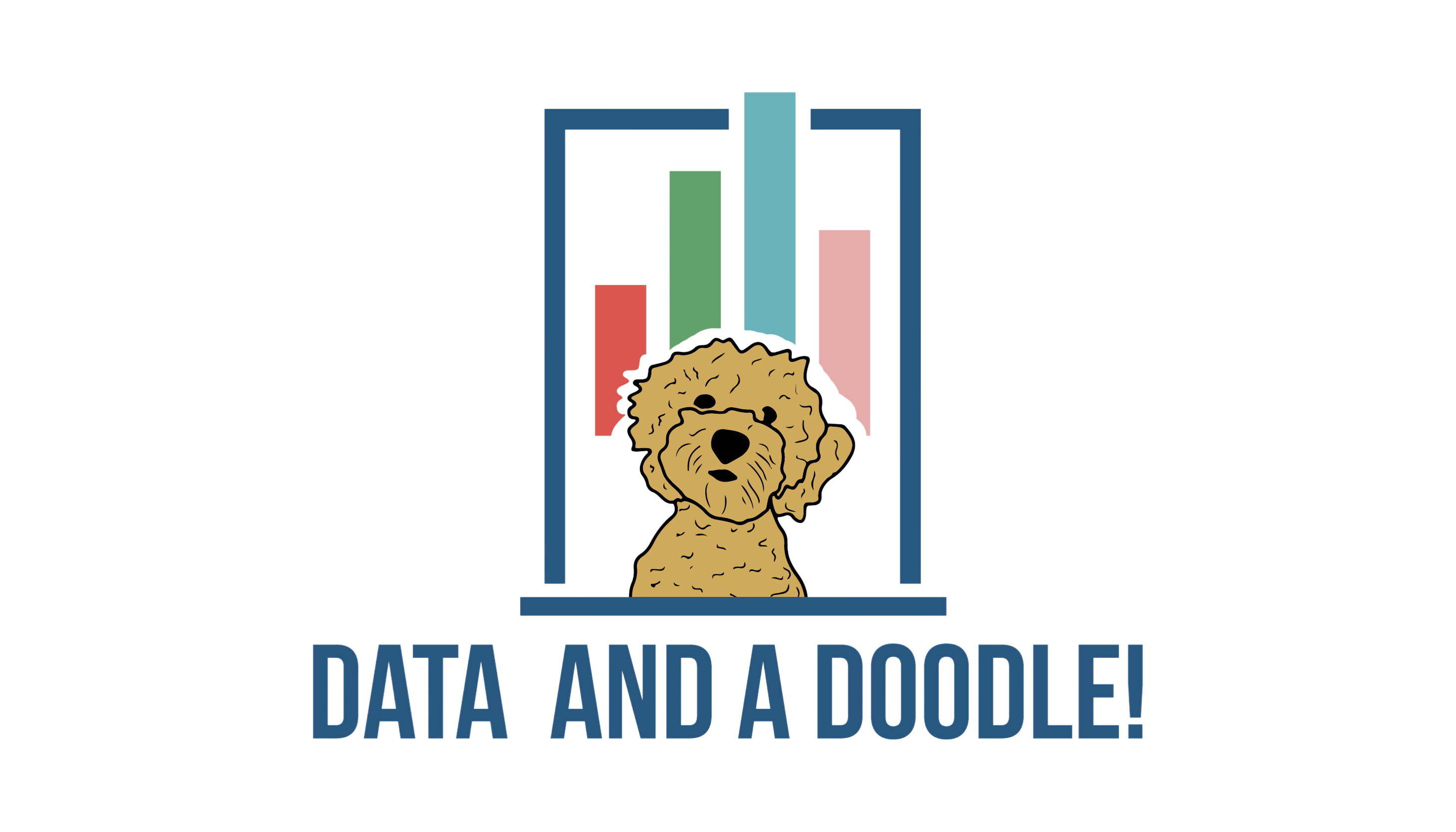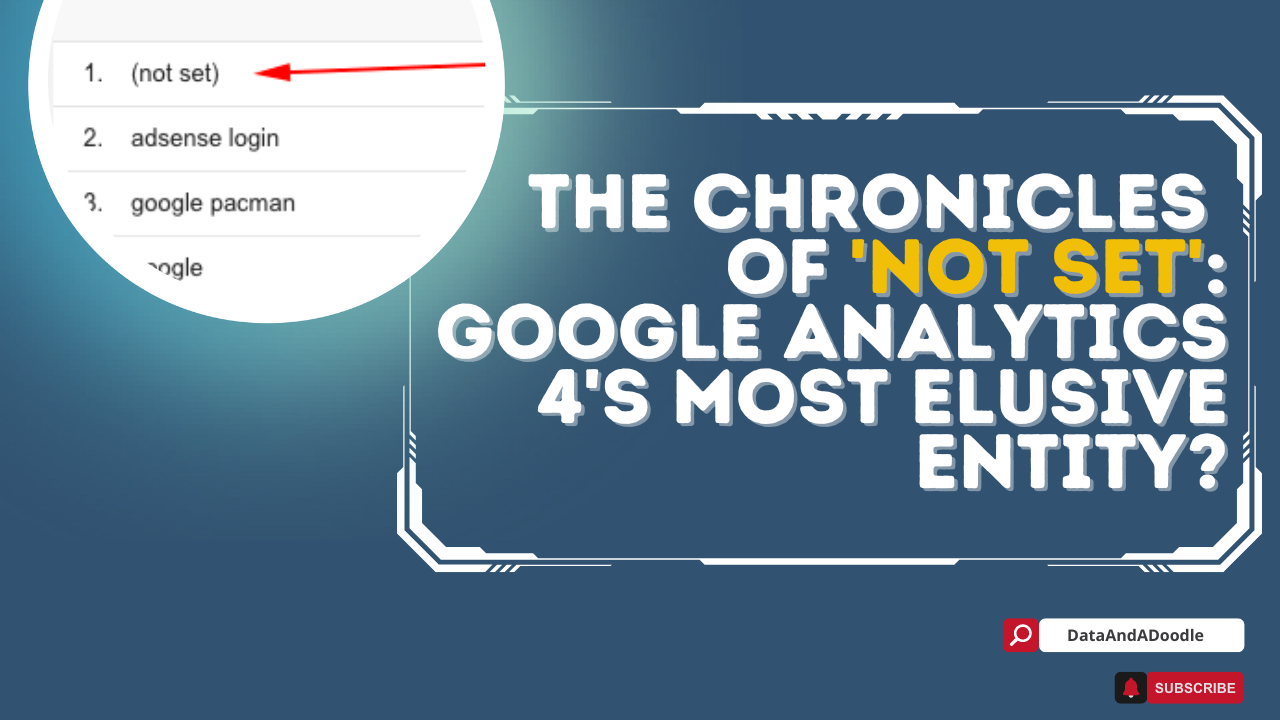In the realm of Google Analytics 4 (GA4), there exists a notorious enigma that has left many a marketer scratching their heads in confusion – the infamous ‘Not Set’. This elusive term, akin to an unwelcome gatecrasher at a meticulously planned event, tends to pop up uninvited in your GA4 reports, leaving a trail of unanswered questions in its wake.
The Mystery of ‘Not Set’
‘Not Set’ is GA4’s way of RSVPing ‘no data available’. It’s like throwing a party, but the guest of honor is a no-show. You’ve got the venue, the food, the music, but where’s the star of the show? ‘Not Set’, that’s where.
The Usual Suspects: Common Causes of ‘Not Set’
‘Not Set’ can be attributed to a variety of reasons, each one a potential suspect in this data mystery:
1. **Missing or Incorrect Tracking Code:** This is like sending out party invitations with the wrong address. If your tracking code is missing or incorrect, GA4 won’t know where to send the data. For example, if you recently migrated your website or made changes to your site’s code, there’s a chance the tracking code might have been removed or altered.
2. **Rapid Redirects:** If your page redirects too quickly, the tracking code might not have enough time to collect the data. It’s like trying to read a sign while speeding on the highway. For instance, if you have a landing page that immediately redirects to another page, the tracking code on the landing page might not have enough time to execute.
3. **Unidentified Traffic Sources:** Sometimes, GA4 can’t identify the source of the traffic. It’s like receiving a letter with no return address. You know someone sent it, but you don’t know who. This often happens with traffic from certain social media apps, email clients, or incognito browsing, where the referrer information might not be passed to GA4.
Cracking the Code: A Step-by-Step Guide to Resolving ‘Not Set’
So, how do we solve this ‘Not Set’ riddle? Here’s a step-by-step guide to help you crack the code:
1. **Identify the Issue:** Check where ‘Not Set’ is appearing in your reports. Is it in your traffic sources? Your content reports? Pinpointing the location is the first step in your investigation.
2. **Check Your Tracking Codes:** Ensure your tracking codes are correctly installed. A missing or incorrect tracking code is often the main culprit. Use Google’s Tag Assistant tool to verify that your tracking code is working correctly.
3. **Inspect Your Redirects:** If your page has a redirect, make sure it’s not happening too quickly. Give your tracking code enough time to do its job. Consider using server-side redirects instead of client-side redirects, as they are typically faster.
4. **Review Your Traffic Sources:** Make sure your traffic sources are identifiable. If GA4 can’t identify the source, it will label it as ‘Not Set’. Use UTM parameters to explicitly define your traffic sources.
The Silver Lining
While ‘Not Set’ might seem like a thorn in your side, it’s also an opportunity. It’s a call to action, a prompt to delve deeper into your data, to fine-tune your tracking codes, and to ensure your traffic sources are identifiable. So, the next time you encounter ‘Not Set’, don’t despair. Instead, embrace it as a chance to refine your data analysis skills and gain deeper insights into your website’s performance. After all, every challenge is an opportunity in disguise.
‘Not Set’ can appear in various sections of Google Analytics 4 reports. Here are some common areas where you may come across ‘Not Set’:
1. **Traffic Sources:** ‘Not Set’ can be seen in the traffic sources section, where the source or medium of incoming traffic is not identified. This could happen when the tracking parameters are missing or not properly configured for certain traffic sources.
2. **Content Reports:** Within content reports, you may find ‘Not Set’ entries associated with specific pages or URLs. This indicates that the data related to those pages or URLs couldn’t be properly attributed or classified.
3. **Events and Conversions:** If you have implemented event tracking or conversion tracking in your GA4 setup, you might encounter ‘Not Set’ in the event or conversion-related reports. This typically occurs when the required parameters for events or conversions are not captured or properly passed to GA4.
4. **User Attributes:** ‘Not Set’ can also appear in user attribute reports. User attributes provide additional information about your website visitors, such as their demographics or behavior. If certain user attributes are missing or not available for specific visitors, ‘Not Set’ may be shown in those reports.
It’s important to identify where ‘Not Set’ appears in your specific reports to understand the context and take necessary actions to address the underlying issues. By pinpointing the areas where ‘Not Set’ occurs most frequently, you can focus your efforts on troubleshooting and improving data collection and tracking processes.
Here are a few additional points that may be helpful to know about ‘Not Set’:
1. **Data Integrity and Analysis:** ‘Not Set’ entries can affect the integrity of your data and potentially skew your analysis. It’s important to minimize ‘Not Set’ occurrences to ensure accurate insights and decision-making based on reliable data.
2. **Diagnostic Tools:** Google Analytics provides diagnostic tools that can help you identify and troubleshoot ‘Not Set’ issues. Tools like the Tag Assistant extension for Chrome can validate your tracking implementation and provide insights into potential issues.
3. **Regular Auditing:** Regularly audit your tracking implementation and data collection processes to ensure they are up-to-date and aligned with your website or app changes. This includes verifying that tracking codes are correctly installed, reviewing redirects, and ensuring proper tagging of traffic sources and events.
4. **Testing and Validation:** Before launching or making significant changes to your website or app, thoroughly test and validate your tracking implementation to catch any potential ‘Not Set’ issues early on. This will help ensure the accuracy and completeness of your data.
5. **Data Documentation and Annotation:** Maintain a comprehensive documentation of your tracking implementation, including details about tagging conventions, traffic sources, and events. Additionally, use annotations in Google Analytics to document any changes or updates that may impact data reporting.
6. **Continuous Improvement:** Treat ‘Not Set’ as an opportunity for continuous improvement. By addressing the root causes of ‘Not Set’ entries, you can refine your tracking processes, enhance data quality, and gain deeper insights into user behavior and campaign performance.
Remember, understanding and addressing ‘Not Set’ entries is crucial for obtaining reliable and meaningful data. By taking proactive steps to minimize ‘Not Set’ occurrences, you can ensure the accuracy and effectiveness of your data analysis efforts, leading to informed decisions and improved marketing strategies.